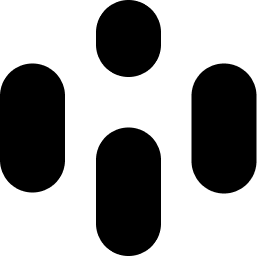What is Windows Spatial Sound, and How Do You Use It?
If you're a Windows user, you may have seen an option called Spatial Sound in your Windows sound settings and wondered what it does. If you've ever been playing a game or watching a movie and noticed the audio felt more three-dimensional, you've likely experienced it. It's more than just a gimmick; it's Microsoft's platform-level solution for immersive audio.
But what is Microsoft Spatial Sound, how does it work, and how can you, as a music creator, produce audio that takes full advantage of it? The system is designed to create a more compelling experience for the listener.
In this article, we're going to take a look at what Windows Spatial Sound is and how it can make immersive sounds. We'll take a look at how you can use Audiocube to create binaural audio.
In This Article...
You're going to learn what Windows Spatial Sound is.
I'm going to show you how to use Windows Spatial Sound to listen to immersive sound
I'm going to show you how you can make your own binaural audio with Audiocube.
You can use the binaural audio you have created in Audiocube to play through Windows Spatial Sound
What is Windows Spatial Sound?
Windows Spatial Sound is an audio feature in Windows 10 and 11 that provides immersive audio experiences for headphones and home theaters. It processes audio signals to simulate a 3D sound environment, creating virtual speakers around you.
It comes in a few main formats that you can select from your sound settings:
Windows Sonic for Headphones: This is the free, built-in spatial audio solution from Microsoft. It's designed to convert a multi-channel audio signal into virtual surround sound for any pair of stereo headphones.
Dolby Atmos for Headphones: Windows Spatial Sound does support Dolby Atmos as a premium option that often requires a license from the Windows Store (via the Dolby Access app). It is known for its precise object placement, especially in many games and movies.
DTS Headphone: X: Another premium competitor, available through the DTS Sound Unbound app on the Microsoft Store. It aims to replicate the experience of listening to a high-end surround sound setup with multiple speakers.
The primary job of these formats is to act as an audio renderer. They take multi-channel (like 7.1 surround) or object-based audio (like Dolby Atmos), which are both surround systems and use complex algorithms to create binaural audio cues for your headphones. This means you can get a sense of height and depth, even from a standard pair of headsets.
How to Enable and Use Windows Microsoft Spatial Sound
Enabling this feature is straightforward. Here’s a simple guide:
Find the speaker icon in your Windows taskbar.
Right-clicking the icon will bring up a menu.
Hover over "Spatial sound."
Select "Windows Sonic for Headphones" (free) or another installed option, like the Dolby Atmos option, if you have Dolby Atmos support.
This feature works best with content already mixed for surround sound or object-based audio. This is why it’s so popular for gaming, where a game engine outputs audio based on your position relative to sounds. It also works great for movies with a 5.1 or Atmos soundtrack, whether streamed or played from a local file. You can even pass this audio through HDMI to a compatible receiver.
However, it's important to note that the biggest challenge for music producers is that standard stereo music doesn't contain the necessary spatial information. When you enable Windows Spatial Sound while playing regular music, the algorithm tries its best to upscale the stereo track, which can sometimes make the mix sound a bit washed out or place the center channel in a quiet spot.
How To Create Spatial Sound on Windows With Audiocube
As you can see above, Windows Spatial Sound works with stereo tracks and attempts to upscale this sound in a spatial way. Audiocube allows you to create binaural sound whilst using your own samples and audio; for example, you can place a vocal or drum sample inside your project. Instead of being a playback tool, it allows you to create tracks of your own in a new and interesting way.
Here's how to make your spatial sound in Audiocube ready to be used in Windows Spatial Sound, or check out the YouTube video above:
Download Audiocube - You can download Audiocube for free on Windows, or you can purchase a lifetime license, giving you access to the full features available.
Create a Project - Now you have Audiocube downloaded, it's time to open a new project.
Import Tracks - Audiocube has 2GB worth of samples ready to be downloaded straight away, or you can import your own tracks.
Insert a Sampler - Click on the sampler option for your tools and insert your sound.
Place your Sound in a 3D Space - Now that you have your sample within your project, you can start moving your sound into a place that sounds best to you.
Mix and Add Some Additional Effects - You can use Audiocubes' pre-loaded effects like reverb and EQ, and start mixing your audio to create some interesting sounds.
Experiment with your Acoustics - Audiocube has an HRTF binauralizer, which allows you to hear your tracks in 360° through your headphones. You can add sound walls to your project to imitate realistic reflections from your sounds.
Finalize your Mix - Make sure you move your sounds around into a place that sounds right, adjust your volume for your audio output, and add additional mastering effects to consolidate your mix together.
Export your Mix - Once you're happy with your mix, you can export it in a WAV file.
Following these steps will give you the spatial sound support to create spatial music in Audiocube in a fun and creative way.
You can try this for yourself. Download Audiocube or purchase a lifetime license for access to the full features.
Use Audiocube For Windows Spatial Audio Today
To make the most of modern audio features like Windows Spatial Sound as intended by the developers, you need to create content that's built for immersion from the ground up.
Audiocube has the tools to create Spatial Audio ready to be played back through Windows Spatial Sound easily and realistically.
Want to start making your own tracks, ready to be played back in Windows Spatial Audio? Download Audiocube for free today or buy the full license for access to all the features.
FAQs About Windows Spatial Sound
-
Yes, you should enable Windows Spatial Sound, especially when listening with headphones. It provides a more immersive audio experience for gaming, movies, and music by creating a virtual 3D soundscape. For creators, while it’s a good starting point, dedicated software like Audiocube offers the power to create spatial audio and gives you precise control.
-
Spatial sound is a strong feature in Windows 11, offering noticeable improvements for headphone users. It simulates a 360-degree audio environment, making games and movies feel more immersive. While great for consumers, professionals creating complex 3D audio will achieve better results using advanced standalone tools like Audiocube.
-
Spatial sound is generally considered better and more advanced than traditional 7.1 surround. While 7.1 creates a flat, horizontal soundstage, spatial audio adds a vertical dimension, placing sounds above and below you. This object-based approach, which tools like Audiocube are built for, creates a more realistic and immersive experience.